How to Disable Sponsored Ads on Firefox’s New Tab Page
Mozilla Firefox has long been the mainstream browser with the biggest focus on privacy. While Google’s wildly popular Chrome collects all sorts of information about your browsing to serve you more relevant ads, Firefox hasn’t had such a purpose.
But with the recently-launched Firefox 60, you’ll start seeing “sponsored stories” on the New Tab page. Here’s what to know about them and how to disable them if you wish.
Disabling Sponsored Ads on Firefox’s New Tab Page
Firefox introduced “suggested content” in 2015. This used your browsing history to suggest sponsored stories that you may find interesting.
Since Mozilla bought the read-it-later service Pocket in 2017, the service has been integrated into the browser in a few ways. One of these is on the New Tab page, with Recommended by Pocket stories appearing alongside your Top Sites and other content.
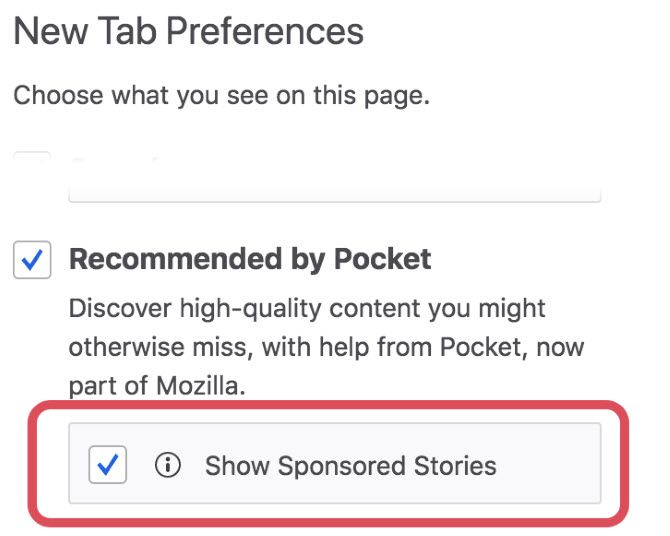
In Firefox 60, though, Pocket is expanding these stories to include “sponsored content”. If you’d rather not see these, you can easily disable them. Open a new tab in Firefox, then click the Gear in the top-right corner. Under Recommended by Pocket, uncheck the Show Sponsored Stories box.
That’s all you have to do. You can even uncheck Recommended by Pocket if you’d rather not see any suggested stories at all.
Why Is Mozilla Introducing Ads?
It’s easy to see this as a shady move by Mozilla, but the company has transparently outlined it reasoning for this change.
You can read the post for full details, but Mozilla has confirmed that these ads appear from your local copy of Firefox. It doesn’t share all your private data with advertisers, and it selects high-quality stories instead of the usual clickbait junk.
If you love Firefox, leaving these sponsored stories enabled is a good way to support Mozilla. The company has to make money somehow, and has thankfully chosen to go about it in a pretty non-intrusive way. For more, check out our Firefox FAQ.